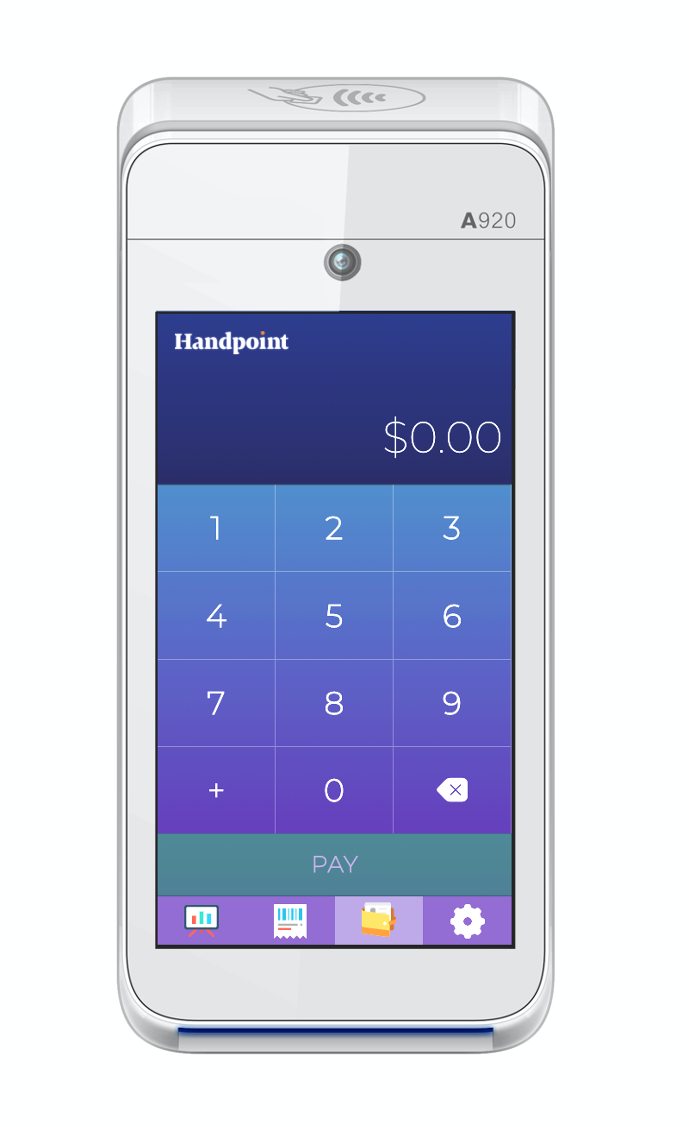Getting set up
To accept payments, you need 2 things: 1) an account set up with your payments provider, and 2) a Handpoint PAX SmartPOS terminal.
Not sure if you have what you need? Get in touch with your provider.
NOTE: If you are using another POS software app on a Handpoint PAX terminal, please contact your software provider for detailed activation instructions.
Launching
To power on your Handpoint PAX SmartPOS terminal, hold down the power button on the right side of the terminal for 3-5 seconds. Your Hanpdoint app may start automatically. If not, please select the Handpoint icon to launch it.
If you do not see the Handpoint icon, you can open the PAXSTORE icon and search for "Handpoint".
Connecting to WiFi
You need to connect your terminal to the internet. The Handpoint app may open automatically and walk you through steps to connect to wifi.
You also can use the touch screen to set up your connection. Simply bring the settings bar down from the top of the terminal screen. You must pull it all the way down until the settings appear in full with icon names. Select Wi-Fi (below the Wi-Fi icon) and toggle the switch to enable Wi-Fi. Once the list of available Wi-Fi networks appear, select your desired network. You may need to enter your WiFi password. When your card reader has successfully connected to the network, it will confirm by displaying “connected” below the network name.
Connecting via SIM? Find SIM activation instructions here
Handpoint SmartPOS App Activation
The first time you activate your Handpoint SmartPOS app, your terminal may need to dowload a few things before it can start taking payments. If so, this will happen automatically and will only take a couple of minutes.
The Handpoint SmartPOS app then will ask you to choose some basic settings, including your language, currency, and refund password. In a few steps, you’re all set!
If you want to change any of these settings later, simply click into the settings of the Handpoint SmartPOS app.
Start taking payments
Now you can start accepting payments with your Handpoint PAX SmartPOS solution.
Enter an amount, and click PAY.